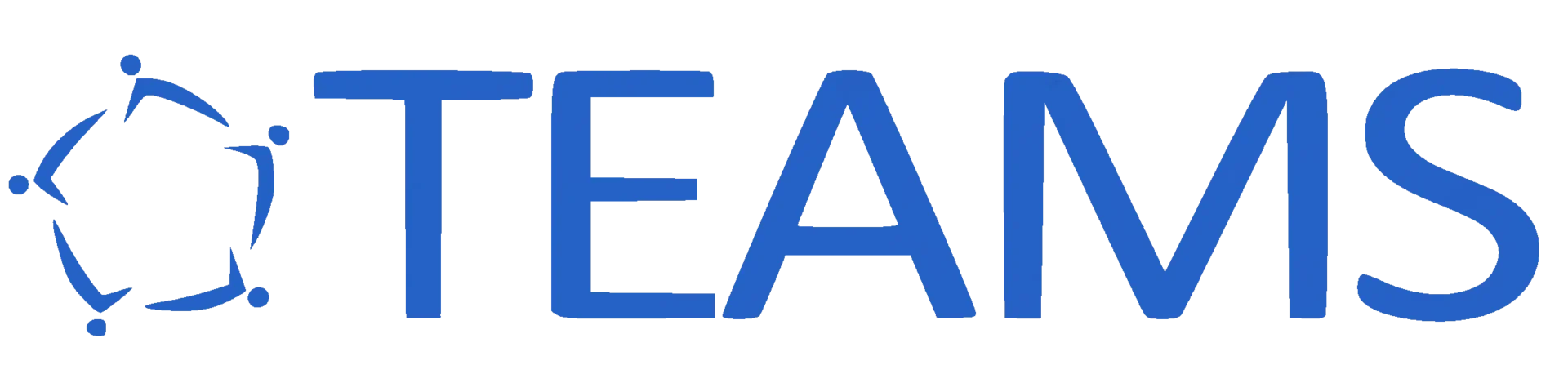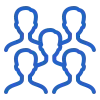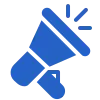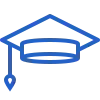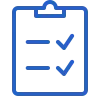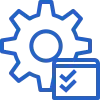Main Navigation Menu
The main menu is on the top left of the screen. You will see the number of icons in blue and they will allow you to navigate throughout the system. These main menu icons include:
Menus are arranged according to different sections and you can navigate to all the individual screens/reports and other Dashboards from there.
Dashboards
After you log in, you will see the Main Dashboard. It has Menus on the top and is comprised of Tiles below. You also have a search bar on the right (top section) which you can use to search for an individual Student or Applicant. Once you search for a student or applicant and navigate to the Student or Applicant Dashboard, you will see a list of their enrolments and/or applications and be able to navigate and view them in the Application or Enrolment Dashboards.
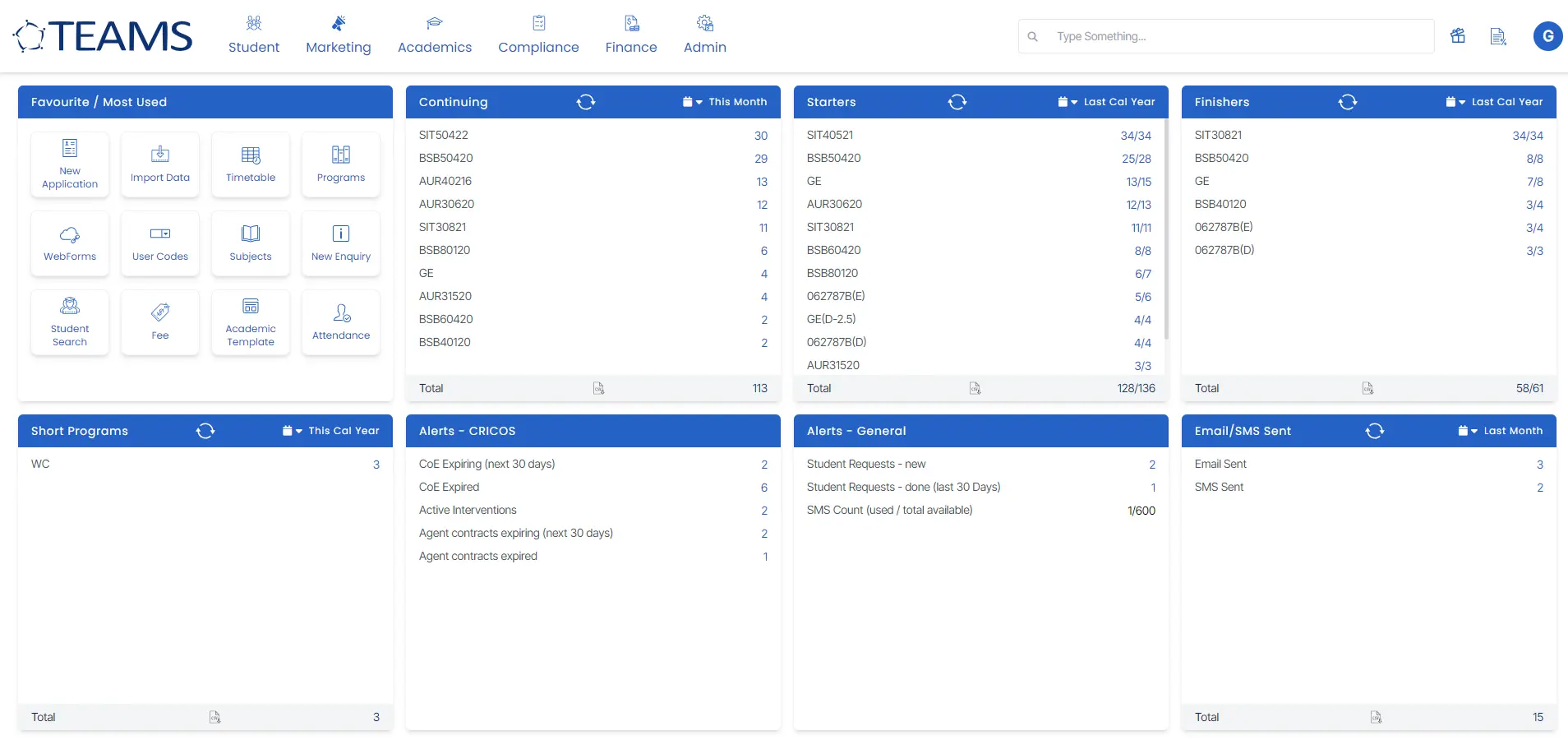
The Basics
In the system, there are many items that you will see regularly such as the Documents and Communication Tiles, dropdowns, mandatory fields and other items that help you use TEAMS effectively. Our TEAMS Basics post will explain in more detail all that you need to know about these areas.