Admin > Term Breaks
The Term Breaks screen allows you to manage and view information about term breaks. It contains a grid that displays the existing term breaks.
To find specific term breaks, you can search by the name of the term break, the start and end dates of the break, and also filter by campus if applicable. Once the desired search criteria are entered, click on the Apply button to filter the term break. This will update the grid to display only the term breaks that match the specified search criteria.
On the top-right corner of the screen, click on the +Add button. A popup window will appear where you can enter information in the listed fields to create a new term break. Click the save button to add the new term break to the existing list.
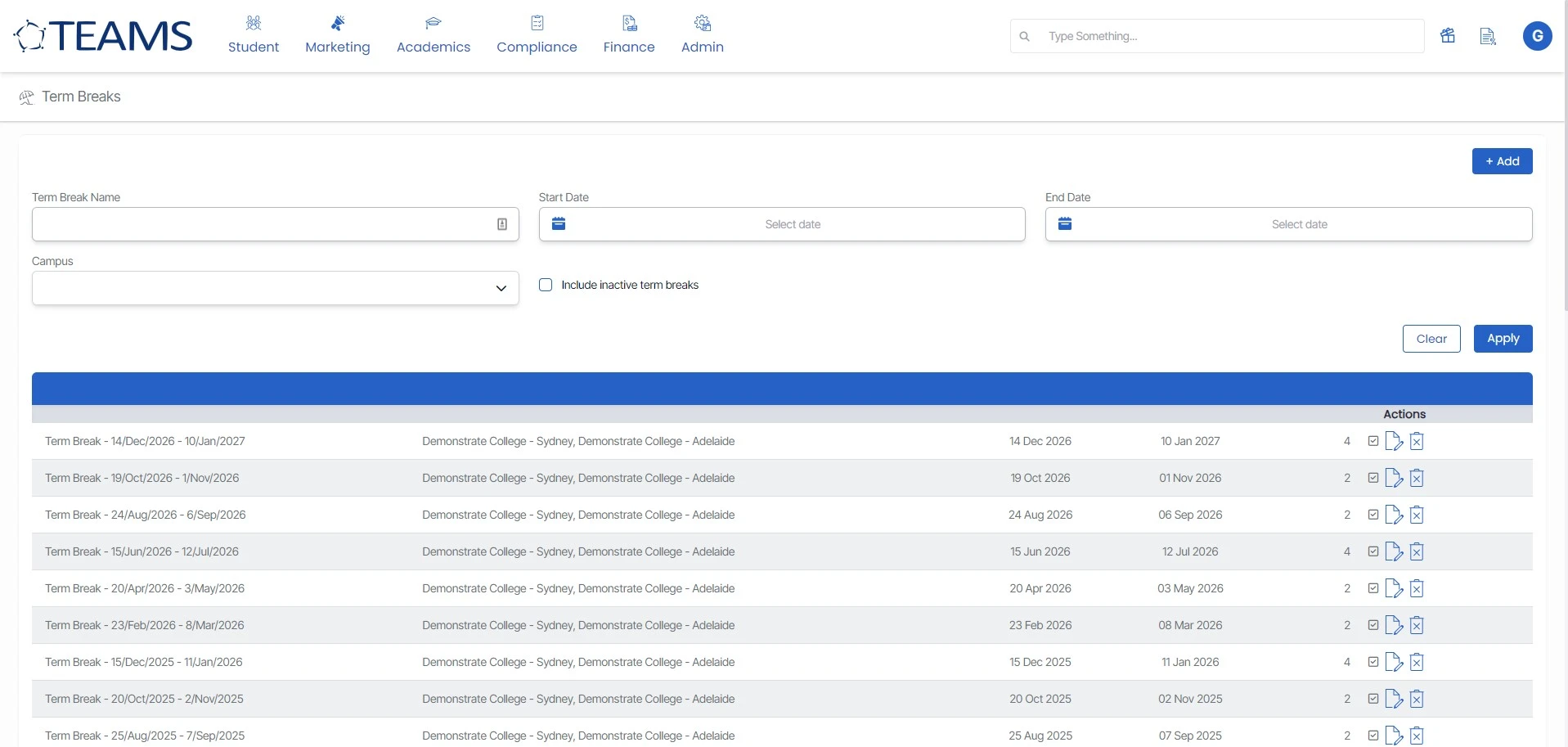
To filter term break simply fill the parameters details and if you want to include inactive term break click on include inactive term breaks checkbox and click on apply in the listing tab. To delete term break click on delete icon ![]() under action column, to edit click on edit icon
under action column, to edit click on edit icon ![]() popup will appear shown below and to add term break click on add button above to listing tab on top-right corner.
popup will appear shown below and to add term break click on add button above to listing tab on top-right corner.
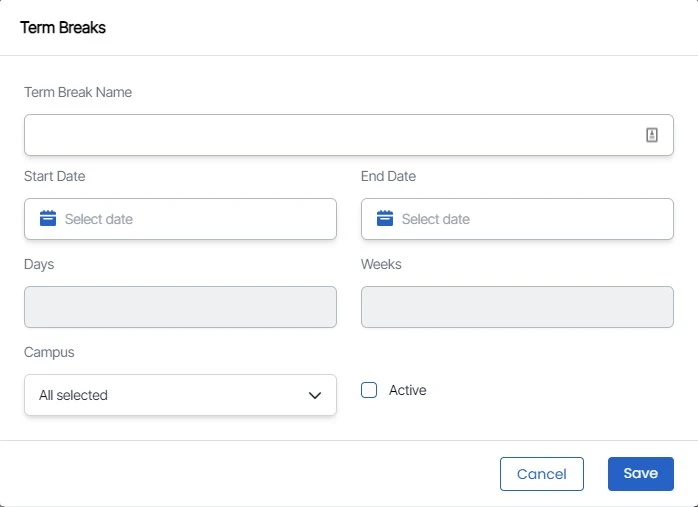
When you click on the Edit icon or the Add button, a popup will appear as shown above. You can simply add or edit details, and click Save.
