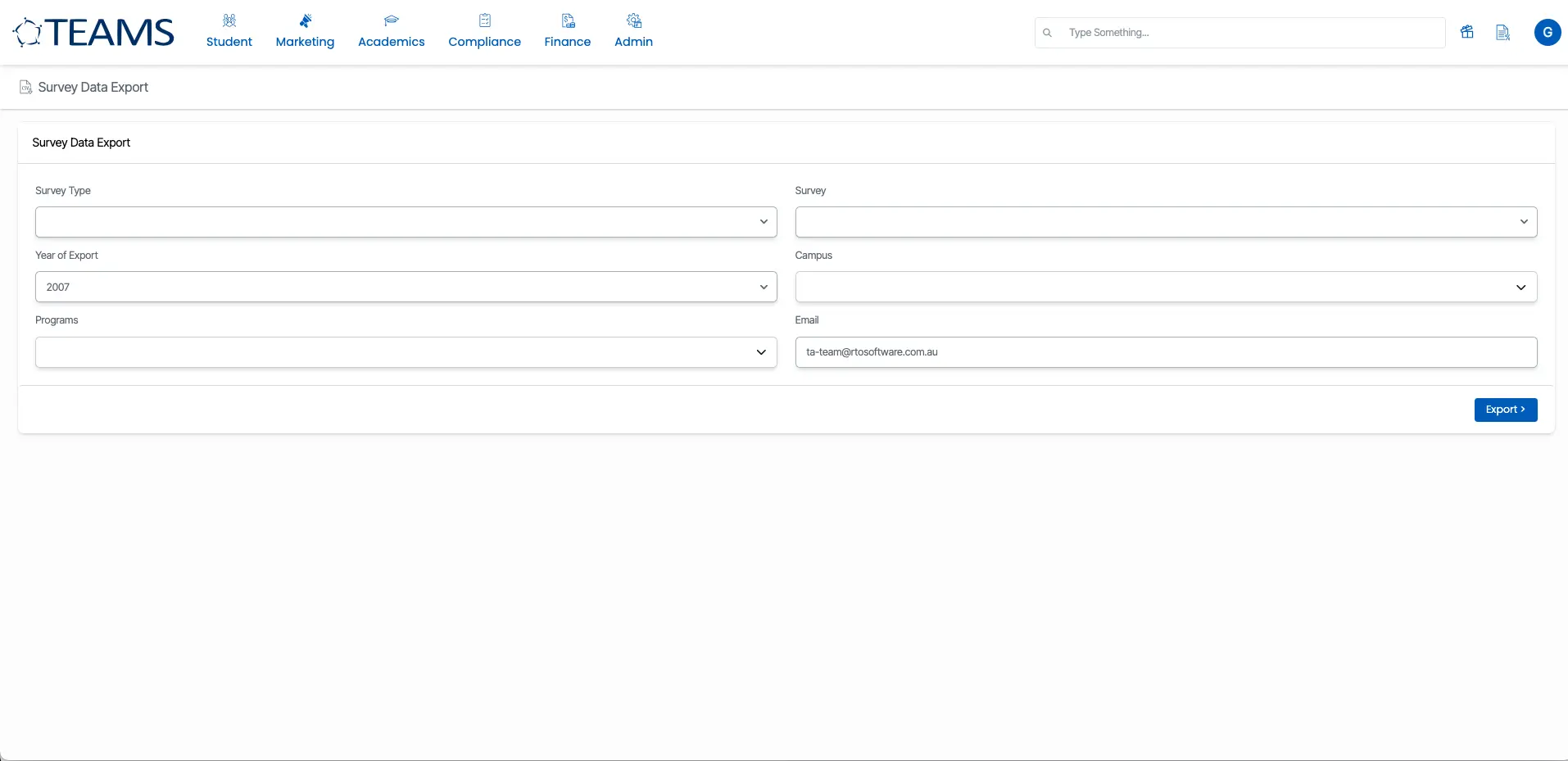Admin > Survey Data Export
A survey export report contains the results and responses collected from a survey. When you conduct a survey, the data is typically compiled and can be exported into a more manageable and analysable format.
How to generate Survey Data Export in TEAMS?
Firstly, you need to go to Main Dashboard > Admin > Survey Data Export. When you select the Survey Data Export sub menu, the system will take you to the filters /parameters screen. From this screen, you can select the required filters and generate the survey data export. Please see the table below for the filters’ explanation.
| Fields/Parameters | Explanation |
|---|---|
| Survey Type | The Survey Type is a User Code and one can create them from the user code screen in TEAMS. You can select the Survey Type from the dropdown. For example Enrolment, Employers etc. |
| Survey | When you select the Survey Type, the Survey dropdown will show you the name of the users. |
| Year of Export | Select the year from the dropdown as you required. |
| Campus | This is a multiselect dropdown and if you have multiple campuses, you can select them from the dropdown. |
| Programs | This is a multiselect dropdown and you can select the programs by selecting the tick boxes against them from the dropdown |
| Email Address | This field will display your email address |
| Export Button | When you select this button, you will be taken to the Survey Export log screen. When you are on this screen, you need to select the Click here to Download the file label to download your Survey export. |