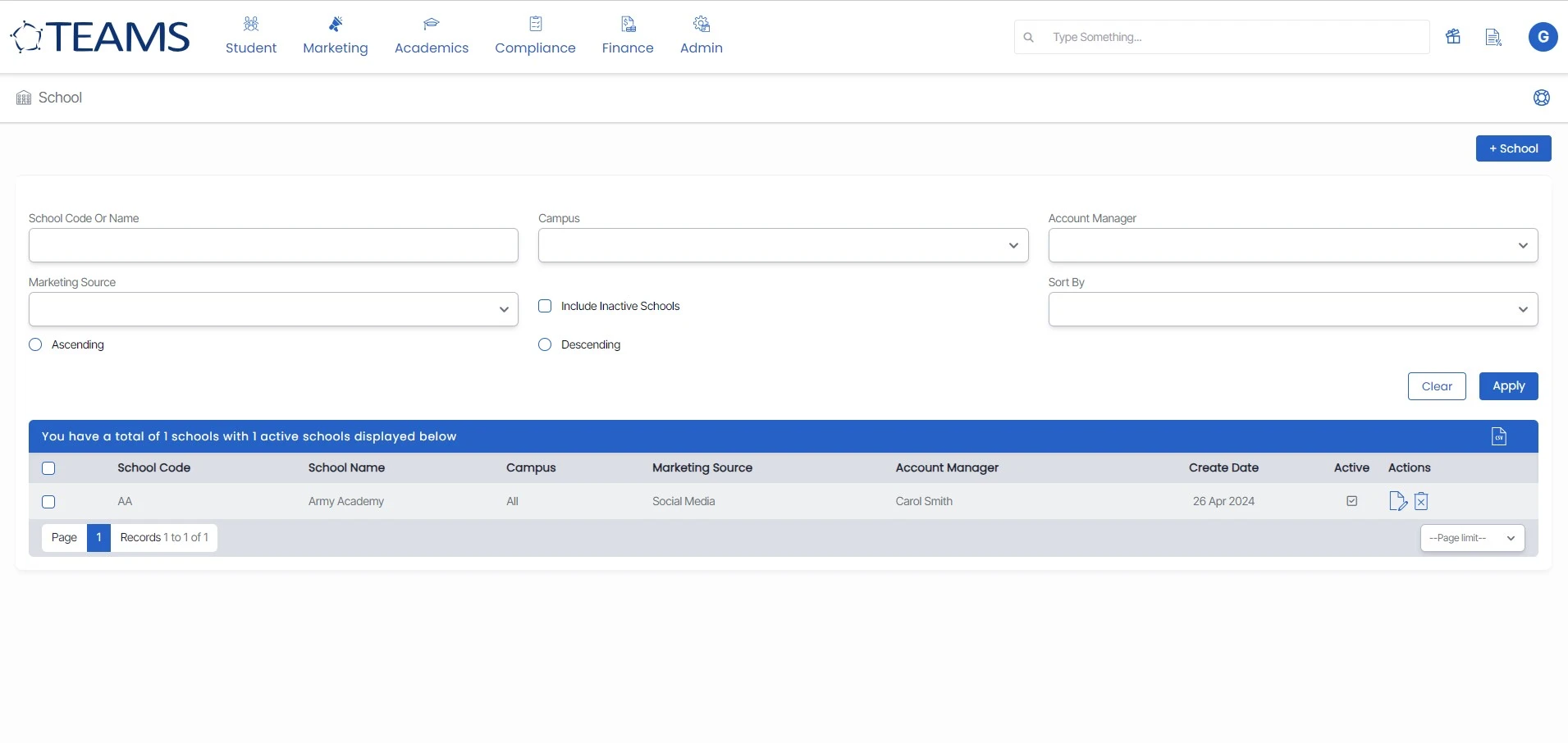Admin > School
Overview
The School Welcome screen shows you the list of Schools in the grid currently Active in your system.
This screen is divided into two sections:
- Filters/Parameters
- Listing Grid
Filters/Parameters
You can select the relevant data in different fields and click on the Apply button. Based on your selection, the system will load the list of schools in the grid. You can also see the Total count and the Active count of the Schools.
Listing Grid
In this grid, you can see the list of all Schools. You will see columns such as School Code, School Name, Campus, Marketing Source, Account Manager, Create Date, Active, and Actions. All of the columns are self-explanatory.
Click on the +School button to add a new School to the system.
Click here to know more about the Burger Menu
Click here to know more about the Action Column
Click on the +School icon to add a school and fill in the required details, then click on the Save button.
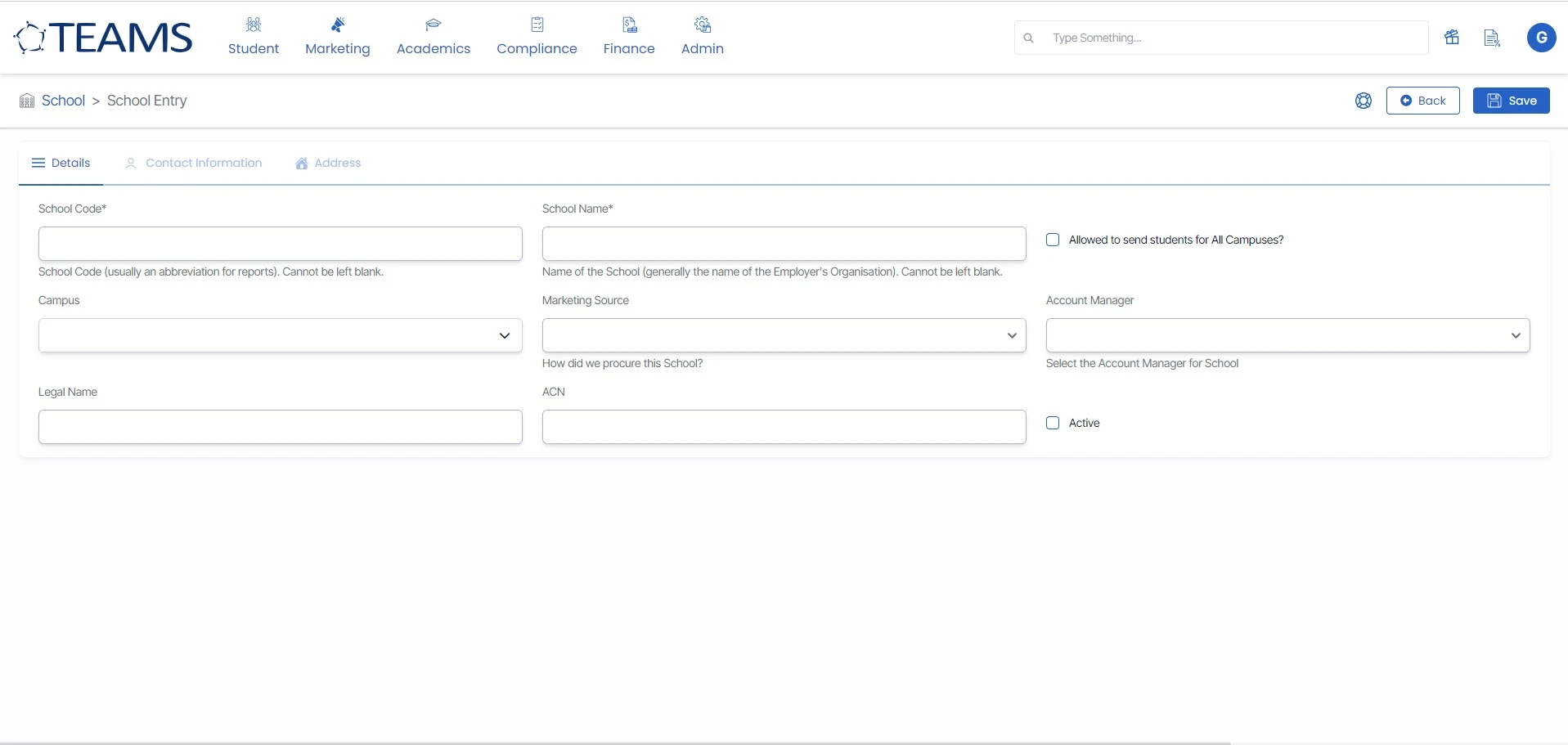
On the School Menu Welcome screen, you can see the enlisted schools. You can apply the filters to sort the number of schools. By clicking on the checkbox you can also edit the school details and delete the school from the list. Click on the CSV icon to download the CSV file of the school list.