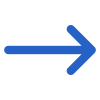Marketing > New Application > Edit Invoices Screen
This screen will allow you to edit invoices, and you can (change invoice date and due date, fee amount, and study periods, and recalculate the number of invoices).
In this step, the system will show you the invoices that are generated based on the decision that you made when you selected the fees in the previous step. Any adjustment of the fee amount must make the current total still equal to the initial total. These two amounts you can see above on the right of the invoices.
Note – You can manually select the “study period start date” and then enter the “Number of Weeks.” After entering the start date and the number of weeks, the “End Date” gets automatically populated.
For example, you had to decide if you wanted one or many invoices generated for the program. Where you have generated multiple invoices, the system will calculate the invoice dates and due dates. You cannot change the fees of the invoices in this step. You need to go back to the previous step. However, you can change the dates of the invoices at this step as well as the fee amounts.
For more information, you can see the video.
It is important to note that the system will calculate the invoices between the start and the end date of the application. If you have entered a number of invoices greater than the duration weeks of the program duration weeks then the system would only calculate the number of invoices that match the program weeks.
For example: If you set the Recalculate Invoices based on No of Invoices to be 106 but the application duration weeks is 104 you will only get 104 invoices.
IMPORTANT - DO NOT close your browser while you are walking through the steps of this process, as you will lose what you have entered. When you select the NEXT button at each step of this process, The system does not save what you have done to the database. It allows you to go back in the process to change what you have selected; however, it is not until the final step where you select the FINISH button that the system will fully save everything to the database.
IMPORTANT - If you have selected any instalment plan in the fee selection process and you wish to edit the number of invoices and recalculate then the instalment plan will be ignored and new invoices will be created. New dates and amounts will be distributed proportionally, and the initial instalment plan will be lost.
Once you are happy with the above requirements, you can then make changes to the fee amount, add the deposit due, and select the number of study periods including their Student Dashboard and Enrolment Dashboard which will show you the initial total and current total on the right-hand side of the screen. You then need to select the Next button to complete the application process.