Enrolment Dashboard > Result and Progress Tile > Print Icon
A student performance report provides information about a student’s academic progress and achievements in a particular subject or course. It typically includes details about the student’s successful and unsuccessful results, completed percentages and other relevant information. The report may also include basic information about the student including student number, enrolment number and program dates.
To provide a clear overview of the student’s progress, the report includes a result-completion ratio. This ratio indicates the percentage of courses or subjects successfully completed out of the total number attempted. It offers a quantitative measure of the student’s overall performance and provides educators with an easy way to gauge their progress.
To generate the student performance report, you can initiate the process by selecting the Generate button. Once the report is successfully created, it is typically available for download in CSV format.

In Enrolment Dashboard click on result tile and then click on print icon above in top-right corner of this tile as you can see in the image below.
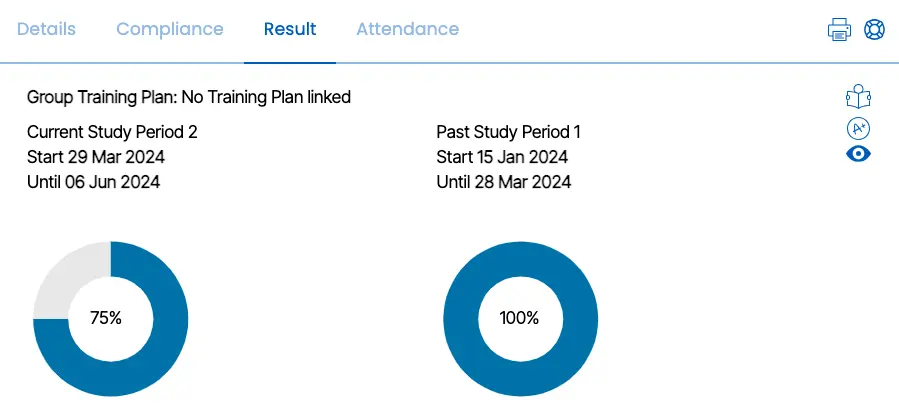
After you click on a the print icon a dropdown will open simply click on Student Performance Report. After you click on Student Performance Report a popup will appear as you can see in the right.
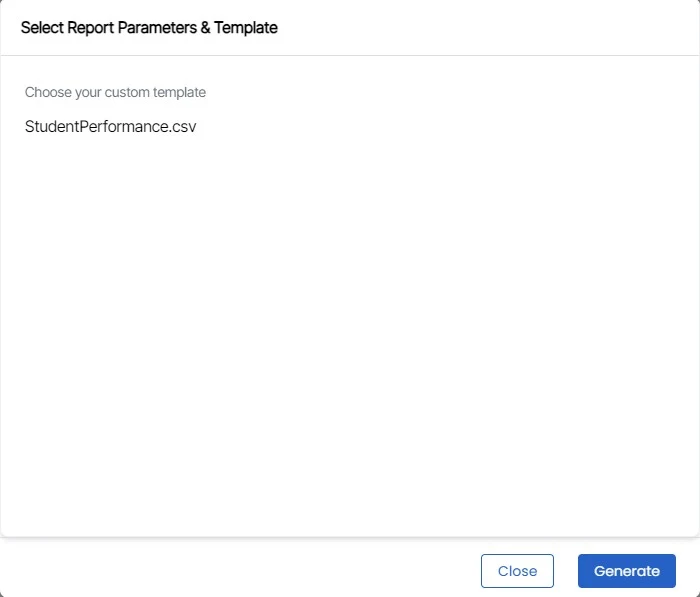
Now select the Student Performance Report from the dropdown and click on generate and the Student Performance Report will be generate.
