Enrolment Dashboard > Financials Tile > Agent Tab Delete icon
If you want to remove the agent linked with the student enrolment then you can delete it by using the delete button on the agent tab from the Enrolment Dashboard > Financial tile.
IMPORTANT– If you need to delete the agent then make sure that there are no payments that have been made for the agent in this enrolment, if the payments have already been made then you need to delete the agent payment first to delete the agent.
Steps to delete the agent and agent payments:
- Go to the Enrolment Dashboard > Financial Tile > Agent Tab > Burger Menu and then select
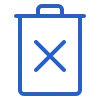 icon.
icon. - Once you select the delete icon the system will show you the popup message on top of the screen. (Are you sure you want to delete agent from the enrolment). You can select OK to delete or cancel to leave it as it is.
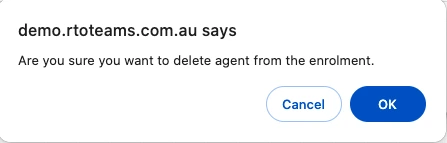
- If there is any agent payment has been made you need to delete the agent payment first to delete the agent.
- Once the payment has been deleted, you will be able to remove the agent from the enrolment.
- You need to go back to the enrolment dashboard > Financial Tile > Agent Tab
- Select the delete icon to delete the agent.
- The system will reload the screen and the agent will get removed from the enrolment.
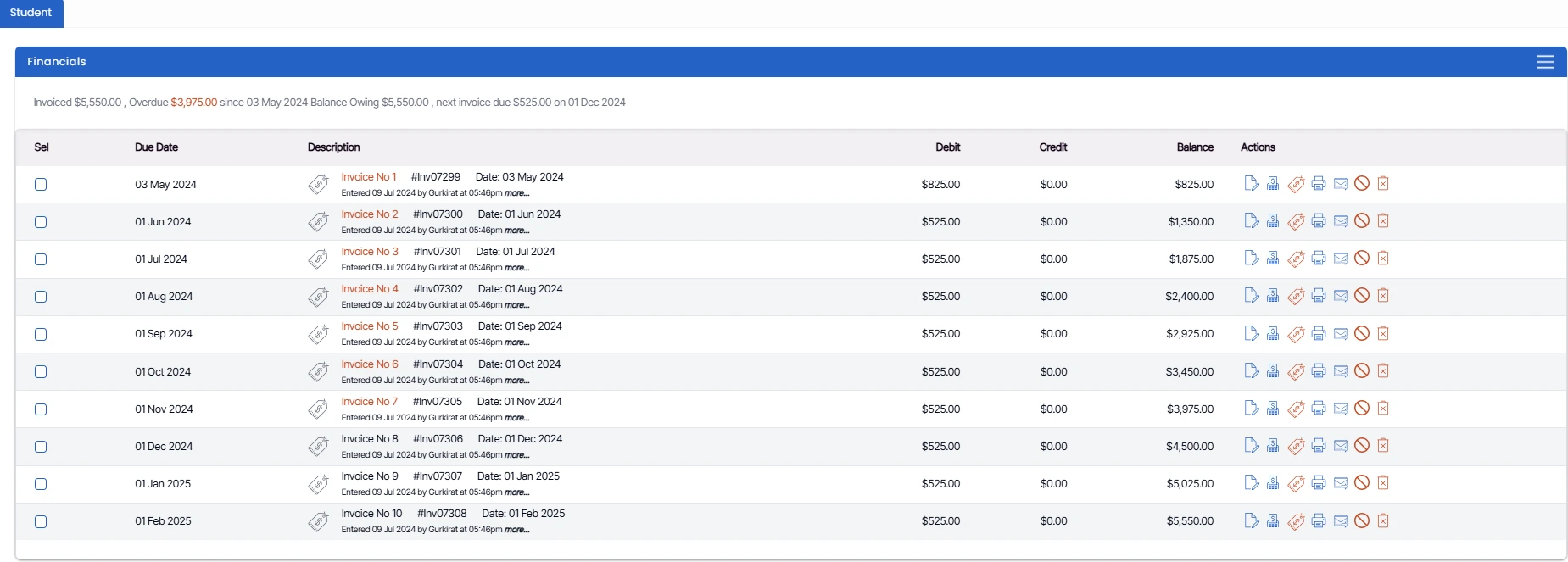
This is how the screen will appear. To add a new agent, click New Agent from the Burger Menu.
