Academics > Subjects > Subject Entry Burger Menu > LMS Pages
The LMS page is an option from where you can set up subject-related information for students, that will be visible to the student in the Subject portal. On this page, you can include subject-related learning guides, self-study guides, documents, declarations, and the external video link. In other words, we can call it a course material page.
When you select the +Add button, you will be redirected to the LMS Page Entry screen where you can add pages to a program.
LMS Page Entry
- Page Name – Name of the page that will be displayed in the student portal.
- Page Description – A summary or explanation that describes and helps students and instructors quickly identify the content or topic covered on that page.
- Version – It indicates when a page or course was last updated.
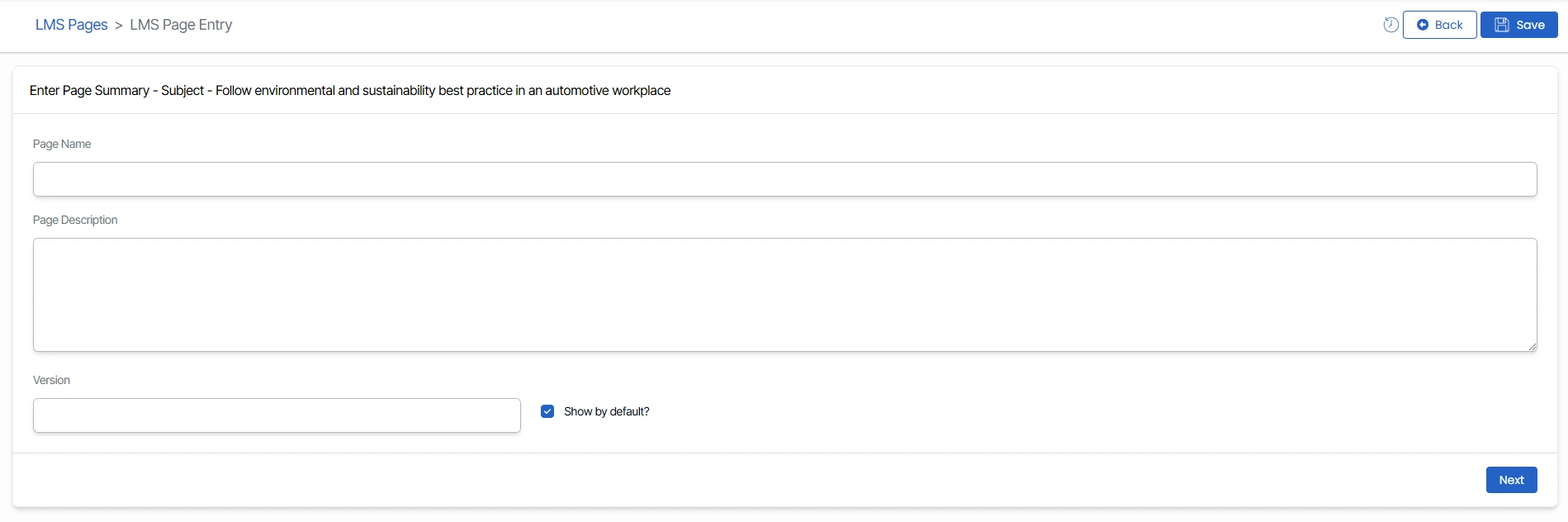
Once you click on the Next button, the system will redirect you to the LMS Page Entry screen, from where you can add the program material to the various blocks
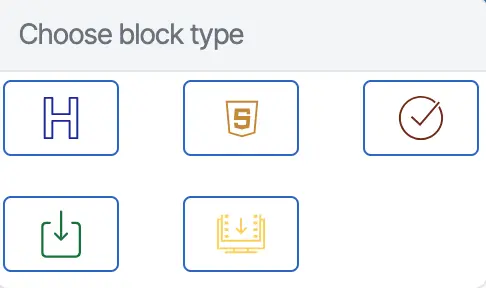
| Blocks | Explanation |
|---|---|
| Heading | A download link is a hyperlink that allows learners to download files or resources to their devices. These files could include course materials like PDFs, presentations, spreadsheets, or other resources that the instructor wants students to have offline or for further use. |
| HTML | An HTML block is a customizable section that allows you to insert and manipulate HTML (HyperText Markup Language) code within a course page. With an HTML block, you can embed images, videos, or audio files, add interactive elements, Style text with specific fonts, colors, or layouts, and include external content from other websites or platforms. |
| Declaration | A declaration block is a section or feature where learners or instructors can make formal statements, acknowledge, or agree to certain conditions. This block is also used to add specific rules, terms of use, or agreements that need to be communicated and accepted within a course or learning environment. |
| Download Link | A download link is a hyperlink that allows learners to download files or resources to their devices. These files could include course materials like PDFs, presentations, spreadsheets or other resources that the instructor wants students to have offline or for further use. |
| Video Link | A video link is a clickable hyperlink or embedded player that allows learners to watch videos as part of their course content. This link can point to a video hosted on a platform like YouTube, Vimeo, or an internal LMS video library. |
Note: To add HTML, Declaration, Download link and Video Link, you typically click on the + icon present on the right side of the page. The position of the heading block is fixed, and the rest of the block's position can be adjusted anytime.
Once you set up the LMS page, you can simply click on the eye icon from the top to review the page before finalizing it. This can help you make sure everything is set up the way you want. If everything looks good, click on the finish button to save the blocks successfully.
