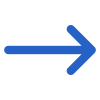Student > Student Results Listing
The Student Results Listing Report Filters screen has two tabs: General and Advanced. The table below shows the filters available in each tab, along with their explanations:
| General Filters | Explanations |
|---|---|
| Report based on | This field provide three radio buttons (Result Dates, Enrolment Dates, Result Entry Dates). Upon selecting any of these options, the system will generate the report based on the selected date type. |
| Report Start Date | Based on the selected radio button and the start date, the system will generate the results within the specified start date range. |
| Report End Date | Based on the selected radio button and the end date, the system will generate the results within the specified end date range. |
| Enrolment No. | This is a magic search field, where you can select the specific enrolments to generate the report. |
| Campus Name | Select the campus from the drop-down. |
| Subjects | This is a magic search field where you can search for multiple subjects. |
| Timetable | You can select the timetables from this field. |
| Classes | You can select the class time from this button. |
| Employer | This is magic search field where you can select a specific employer to generate the report. |
| Print modules based on | This field has four radio buttons(All, With Results, With Unsuccessful results, With No Results). You can only select only one radio button at a time to run the corresponding report. |
| Show Inactive Subjects and UoS | Check this tick-box to show inactive subjects and UoS in the report. |
| Print Attempt Records | Check this tick-box to Print Attempt Records in the report. |
| Include Enrolments | You can select from All, Not Yet Started, Current or Finished. Based on the selected enrolment status, the result will be populated accordingly in the report. |
| Group by | Please see TEAMS Basics |
| Sort by | Please see TEAMS Basics |
| Asc and Desc | Please see TEAMS Basics |
| Advanced | Explanations |
|---|---|
| Show Enrolment Type of | This field has three radio buttons (Active, Inactive, both). You can select one option and the system will generate the report accordingly. |
| Enrolment Type | This is a user code in TEAMS. Based on the user code created for enrolment type, you can select it from the drop-down. |