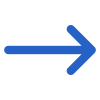Student > Results Achieved
The Results Achieved report filters screen has a General tab and an Advanced tab. The table below shows the filters with their explanation.
| General Filters | Explanations |
|---|---|
| Report Based on | This field has two radio buttons: Result Date and Subject End Date. Upon selecting any of these radio buttons, the system will print the report accordingly. |
| Report Start Date | Based on the selected radio button and the specified end date, the system will generate the results corresponding to that end date. |
| Report End Date | This dropdown will allow you to choose the result type (All, Successful, and Unsuccessful) |
| Campus | You can select the campus from the drop-down. |
| Programs | This is a magic search field allows you to search multiple programs. |
| Subjects | This is a magic search field allows you to search multiple subjects. |
| Show inactive subjects and unit of studies | Tick the checkbox to include inactive subjects and Units of Study (UoS) in the report. |
| Trainer | This is a drop-down that allows you to select the trainers to be included in the report. |
| Timetable Selection | You can select timetables from this dropdown. |
| Show Types | If you check this tick-box, the report will list all the subjects linked to enrolment where the result have not yet been updated. |
| Include Finished Enrolments | Check this tick-box if you wish to include finished enrolments in the report. |
| Enrolment with Selected Module/s but No results | If you check this tick-box, the report will list all the subjects linked to an enrolment where the results have not yet been updated. |
| Enrolment type | This dropdown allows the user to filter students by their enrolment type and mark the result in bulk for a specific enrolment type. |
| Group By | Please see TEAMS Basics |
| Sort By | Please see TEAMS Basics |
| Asc and Desc | Please see TEAMS Basics |