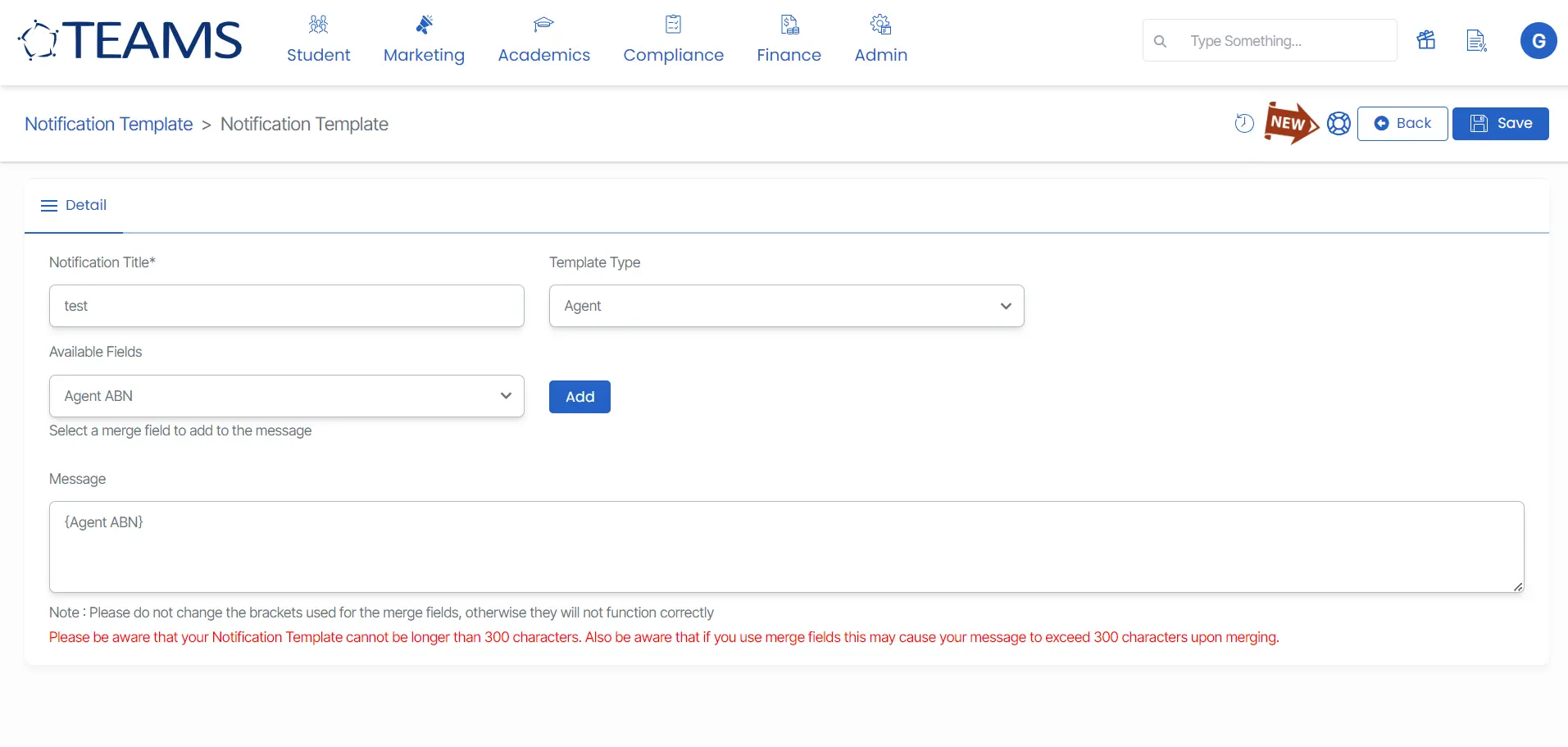Admin > Notification Template > + Notification Template
This screen will allow you a create a new notification template in the system. before creating the template, you need to understand the fields on this screen.
Notification Title – The Notification Title is a mandatory field, serving as the displayed title preceding the message when students receive the notification. This field must be filled out and cannot be left blank.
Template Type – This dropdown is a user code and if you wish to set up a user code for your TEAMS site, please contact our support team.
Available Fields – Based on the Template Type selected, the Available fields (merge fields) will appear in the field.
Add Button – Once you have selected the merge field, you need to select the Add button to add the merge field in the message field. Note: Please do not change the brackets used for the merge fields, otherwise they will not function correctly
Message – You can type in the message for your notification template and please be aware that your Notification Template cannot be longer than 300 characters. Also, be aware that if you use merge fields this may cause your message to exceed 300 characters upon merging.