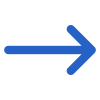Marketing > New Application > Fee Selection
This screen will allow you to select the fees for the application including (Tuition Fee, Application Fee, Material Fee, etc.) The first section of the screen will show you the basic information about the applicant, and then you select the drag down button to expand, which will show you the fee section. In the fee section, firstly you have to select the Instalment plans which tells the system how many instalments to raise based on the application dates and rules within the instalment plan selected.
NOTE - DO NOT close your browser while you are walking through the steps of this process, as you will lose what you have entered. When you select the NEXT button in each step of this process the system does not save what you have done to the database. It allows you to go back in the process to change what you have selected, however, it is not until the final step where you select the FINISH button that the system will fully save everything to the database for you.
IMPORTANT - If you have set up the Tuition fee and any other fees in the system, then only you will be able to see and select the fees from the dropdown. You can also change the Fee amount and changing the amount select the SAVE icon at the end of the row that the system will highlight for you.
Also, if you have selected the agent's commission for the tuition fee of the program, then the Pay Commission tick box will be automatically ticked while selecting the tuition fee and otherwise and if it is not selected at the fee level then you can select the Pay commission tick box for the tuition fee.
You need to enter a discount amount that is less than the Fee Amount you specified. For instance, if the Fee Amount is 250, the discount could be 100. The system will then automatically recalculate the Total Amount.You can also select the Discount Reason from the dropdown menu. To edit or add new entries, go to the User Code screen. Be sure to click the SAVE icon at the end of the highlighted row to save your changes. Once you have selected the required fees for the application you need to select the Next button to complete the further actions.
Note - When selecting the Rate Based Tuition fee and inputting the quantity on the New Application Fee Selection Screen, selecting the next button will show you the Amount column, and Quantity column. You can easily view the amount based on the quantity you have selected for the rate based tuition fee.