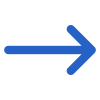Marketing > New Application > Choose Programs
This screen allows you to choose the program for the application and you can create multiple applications as shown below:
Note - DO NOT close your browser while you are walking through the steps of this process, as you will lose what you have entered. When you select the NEXT button in each step of this process the system does not save what you have done to the database. It allows you to go back in the process to change what you have selected, however, it is not until the final step where you select the FINISH button that the system will fully save everything to the database for you.
When you select the Add button it will show you the total number of Programs in the New Application – Programs selected for the application grid. The tiles will show you basic information about the program. If you wish to make the changes in the selected programs then you can select the edit icon from the program tile or you can delete the program by selecting the delete icon.
Once you are happy with what you have selected for the application, you then need to select the Next button for further actions to complete the application.
Explanation of Fields :
| Fields | Explanation |
|---|---|
| Application Types | This is a user code and you can create any application type as you require. |
| Select the Campus that you wish to use for this application | You can add the Program notes. Note: You can set up general program notes at the program screen level on the settings tab. However, if you have more specific notes for a particular application, then you can enter them in the Program Notes field in Step 2 of the new application wizard. You must select a program first. |
| Select the Program that you wish to use for this application | It will show you the list of programs linked to the campus selected, and this is a necessary field. |
| Program Notes | You can add the Program notes. Note: You can set up general program notes at the program screen level on the settings tab. However, if you have more specific notes for a particular application, then you can enter them in the Program Notes field in Step 2 of the new application wizard. You must select a program first. |
| Select the Intakes for this program | This will show you the intakes that are linked to the program, and this is a mandatory field in this screen. |
| Start Date for this Application | If you have selected the intake, then the system will populate the start date for the application, and if you are using the rolling intake then you select the date from the calendar icon for your rolling intake, and this is a necessary field in this screen. |
| Study Weeks | This will show the total study weeks of the application and this field is required. Note: For each program, you must set several study weeks with the minimum number being 1. When you select the program in this step it will update the Study Weeks with this number. You can change this number from this step where needed. |
| Holiday Weeks | Internal or External Note : Internal Package type means that all the programs the applicant is applying for will be studied at your college. External Package type means that after studying with your college they are going on to study at another college or University etc. You can then track this information on the screens and in specific reports. In the User Code screen, remember to select the Code Type of External Package Type or Internal Package Type to setup the relevant entries you wish to see in the dropdown. This feature allows you to modify the number of holiday weeks as needed. When you update the number of holiday weeks, the system will automatically recalculate and adjust the end date of the program or schedule to reflect the changes. |
| End Date for this Application | Once you select the tick box, it will show you the induction/orientation field to select the date and the date will be shown in the Offer letter report as well as in the starters report (column). |
| Agent Commission Template | This will show you the agent’s commission for the selected agent in the first step of the application. |
| Populate subject dates using | This dropdown will show you the fields that you want to show the subject dates for this application and this is a mandatory field. |
| Batch | |
| Type of student | Internal or External Note : Internal Package type means that all the programs the applicant is applying for will be studied at your college. External Package type means that after studying with your college they are going on to study at another college or University etc. You can then track this information on the screens and in specific reports. In the User Code screen, remember to select the Code Type of External Package Type or Internal Package Type to set the relevant entries you wish to see in the dropdown. |
| Was this an Upsell or Extension? | Select the tick box |
| Does this Enrollment require Orientation? | Internal or External Note : Internal Package type means that all the programs the applicant is applying for will be studied at your college. External Package type means that after studying with your college they are going on to study at another college or University etc. You can then track this information on the screens and in specific reports. In the User Code screen, remember to select the Code Type of External Package Type or Internal Package Type to set the relevant entries you wish to see in the dropdown. |
| Please Select Package Type | Internal or External Note : Internal Package type means for all the programs the applicant is applying for will be studied at your college. External Package type means that after studying with your college they are going on to study at another college or University etc. You can then track this information on the screens and in specific reports. In the User Code screen, remember to select the Code Type of External Package Type or Internal Package Type to setup the relevant entries you wish to see in the dropdown. |
NOTE : The system will only save your application when you finish all of the steps in it. If you close your browser or walk away from it for too long you will lose what you have done as at this step.