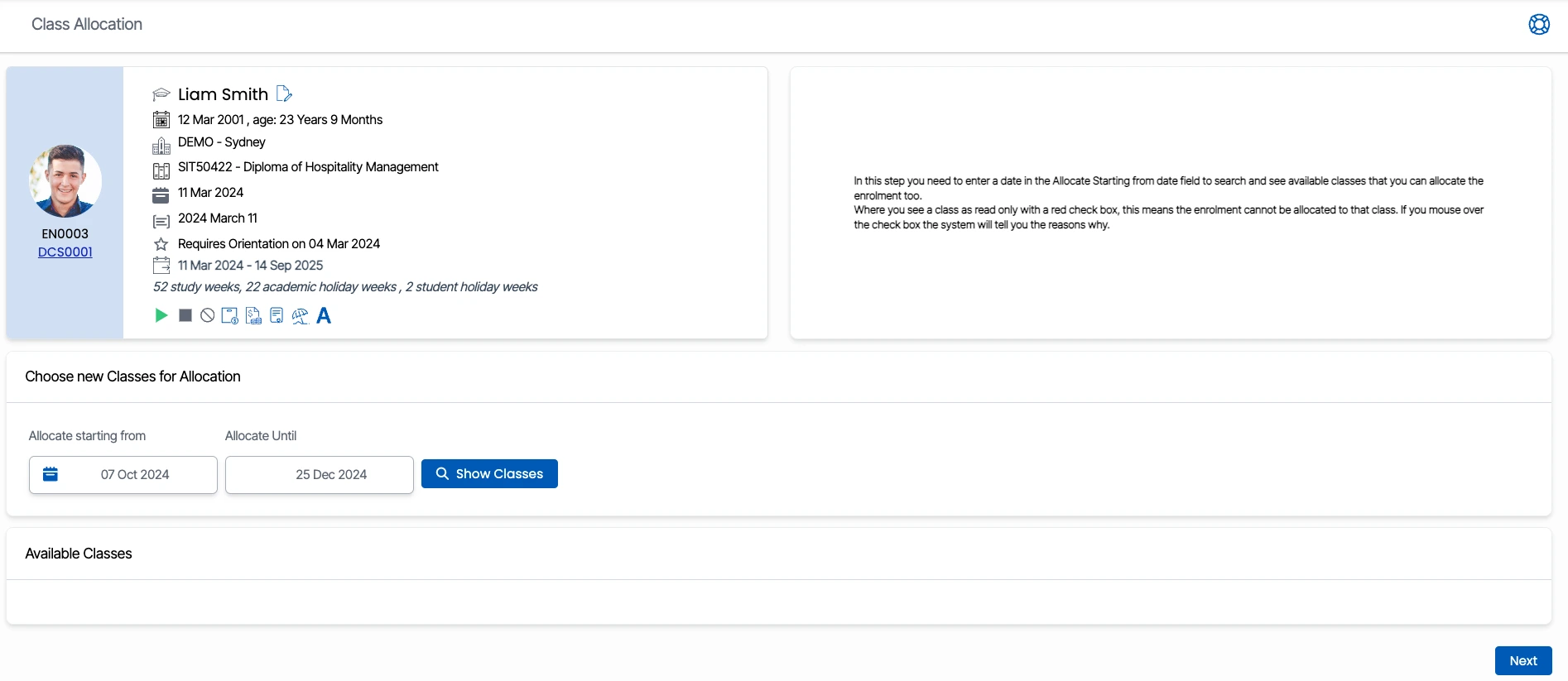This is the second step of the Class Allocation. This screen will allow you to allocate classes to an enrolment.
Follow the steps below to allocate classes
- Search for the class date by selecting the start date and end date from the choose new classes for allocation tile and then select the Show Classes button.
- The available classes, are the current classes that you can allocate to the enrolment by selecting the tick boxes and then click the Next button.
- You will be taken to the Classes selected for allocation preview screen where you can see the classes that are allocated and the maximum capacity of the classes.
- When all the above steps are done, click the Finish button to complete the allocation.
IMPORTANT – There are tick boxes that are frozen and you cannot select the tick boxes for the classes due to the following reasons:
Reason 1 – Classes cannot be selected because subjects are linked to the classes but not to the enrolment.
Reason 2 – Classes cannot be selected because the enrolment is already allocated to the Friday class.