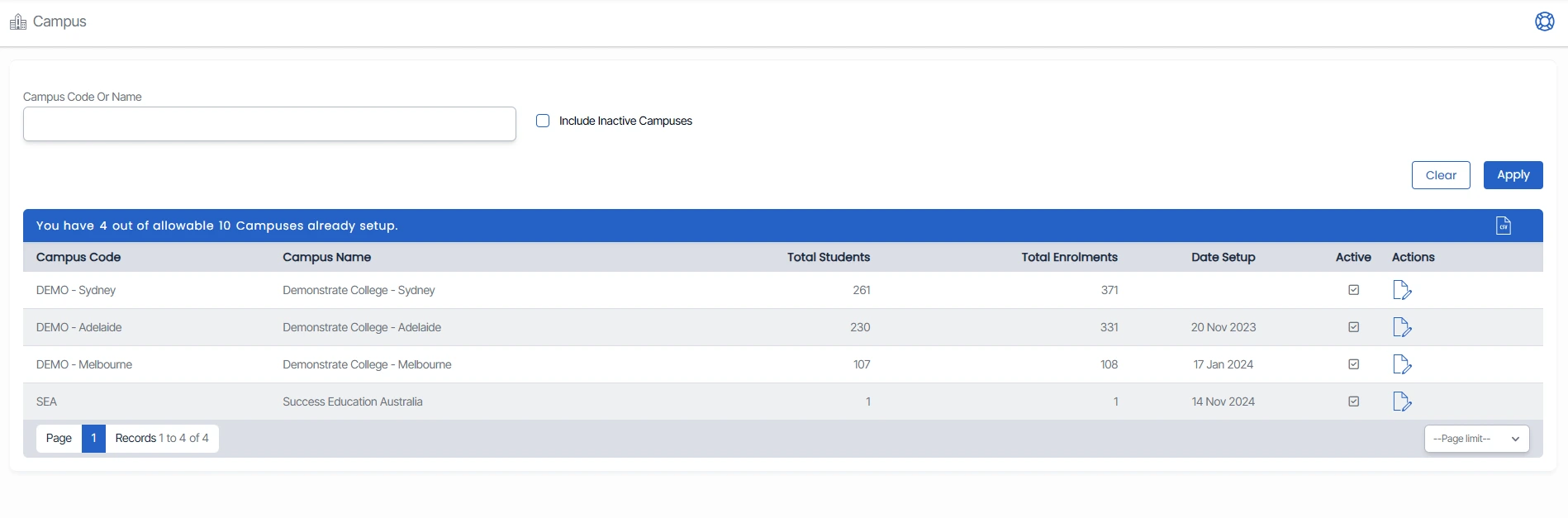Academics > Campus
The campus screen will show you the total number of campuses as per your site license. To find a particular Campus, you can search for it using either its code or name. If you want to see Campus/es that are no longer active, you can choose to include them in your search results by selecting the box Include Inactive Campuses and selecting the Apply button. This can be useful when you need to manage both active and inactive campuses.
You can edit a template by selecting the ![]() icon located under the Actions column in the grid. This will allow you to make changes to the campus details.
icon located under the Actions column in the grid. This will allow you to make changes to the campus details.
IMPORTANT - Let's say you have a setup of up to 5 campuses as per your site license, and you have only set up 3 campuses, then you will be able to add a new campus from the +Campus button. If you have already set up 5 campuses in the system, you will not see the +campus button on the welcome screen. You are able to add campuses according to your site license.