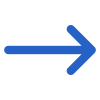The Attendance Report filters have two tabs General and Advance and the table below shows filters with their explanation.
| General Filters | Explanation |
|---|---|
| As on Date | This is today’s current date and you can select it from the calendar. |
| Enrolments to include | Current– Selected: ongoing enrolments flagged as started but not finished. Optional dates optimize calculations. Empty with today’s date: Retrieves all started enrolments, even with past end dates, for attendance calculations. Specify a date range: Limits search to enrolments within that range, regardless of individual start or end dates. Finished – Selecting this option filters for finished enrolments only. Mandatory dates for the Report Start and End fields define the search period for enrolment end dates. The “Date based on” value must be within the specified date range. |
| Campus | Select a specific campus from the dropdown. |
| Program | This is a magic search field and you can search for multiple Programs by typing the Program Code. |
| Study Period No of Weeks | The field will display study period weeks based on the system setting for your RTO by default. |
| Sort By | Please see TEAMS Basics |
| Asc/Desc | Please see TEAMS Basics |
| Advance Filters | Explanation |
|---|---|
| Timetable and Classes | This is a magic search field and you can search and select multiple timetables. |
| Enrolment Type | This is a user code and one can create the user code in TEAMS as you required. Based on the user code selected, you can select multiple enrolment types from the dropdown. |
| This is a user code and one can create the user code in TEAMS as you require. Based on the user code selected, you can select multiple enrolment types from the dropdown. | Select the Visa type from the dropdown. |
Click on the Print Icon to generate the report. The system will direct you to the report dashboard screen. You can see the report status there if it’s generated or not. Once it’s generated, download the report.