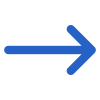The General Filters tab on the Aged Debtors Report screen provides a list of filters that can be used to refine the data displayed in the report.
Below is a table that shows the filters and their explanations: Using these filters, you can customise the report to show only the information that is relevant to your needs, making it easier to analyse.
| General Filters | Explanation |
|---|---|
| Dates based on Date | You will see two radio buttons under this section: Invoice Due Date – When you select this, the system will print the report based on the Invoice Due Date. Invoice Date – When you select this radio button, the system will print the report based on the Invoice Date. |
| As on Date | Select the As on date from the calendar which is today’s date. |
| Campus | Select a specific campus or select multiple campuses for your RTO if you are submitting this report for multiple campuses. |
| Program | This is a magic search field and you can search for multiple Programs by typing the Program Code. |
| Enrolments to include | You can include enrolments such as Finished and Started tick boxes, Select Enrolment to include, Finished and Starter |
| Show accounts in credit | Select this check box to show accounts in the credit |
| Sort By | Please see TEAMS Basics |
| Asc/Desc | Please see TEAMS Basics |
| Advance Filters | Explanation |
|---|---|
| Timetables and Classes | This is a magic search field and you can search for Timetable and Classes by typing the name and Code. |
| Account Manager | This is a user code in TEAMS and based on the User Code created, you can select multiple account managers from the dropdown |
| Enrolment Type | This is a user code in TEAMS and based on the User Code created, you can select multiple enrolment types from the dropdown |
Click on the Print Icon to generate the report and the system will direct you to the report dashboard screen. You can see the report status over there if it’s generated or not. Once it’s generated, download the report.