Applicant Dashboard > Applicant Details Tile > Account Manager Icon
Student Dashboard > Student Details Tile > Account Manager Icon
The name of the current Account Manager is displayed on the screen, and you can update it by clicking on the edit icon. This action opens a popup window where you can enter the first two letters of the desired account manager’s name. A list of matching account managers will appear. Select the appropriate account manager from the list and click Update to save the changes.
Note: You cannot edit or change the Account Manager once the applicant is converted to a student. However, you can make changes from the Student Dashboard.
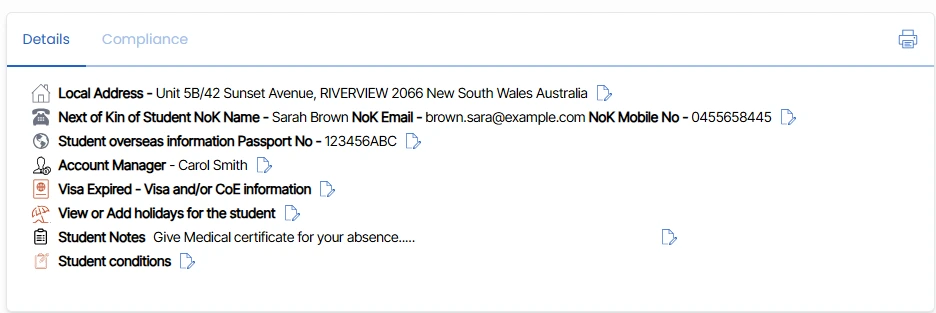
On Student Dashboard under details section ![]() Icon represents Account Manager.
Icon represents Account Manager.
