Alert – General > Student Request – New
Student Requests – New’ option from the Alerts – General tile on the Main Dashboard serves as a centralised hub for managing Student Requests that have been made by the students from the LMS (Learning managemet system).
Student request new listing screen displays all newly submitted requests. You can conveniently view request details, add notes, initiate the processing of requests, decline them if necessary, or download request documents by clicking on the icons listed on each request.
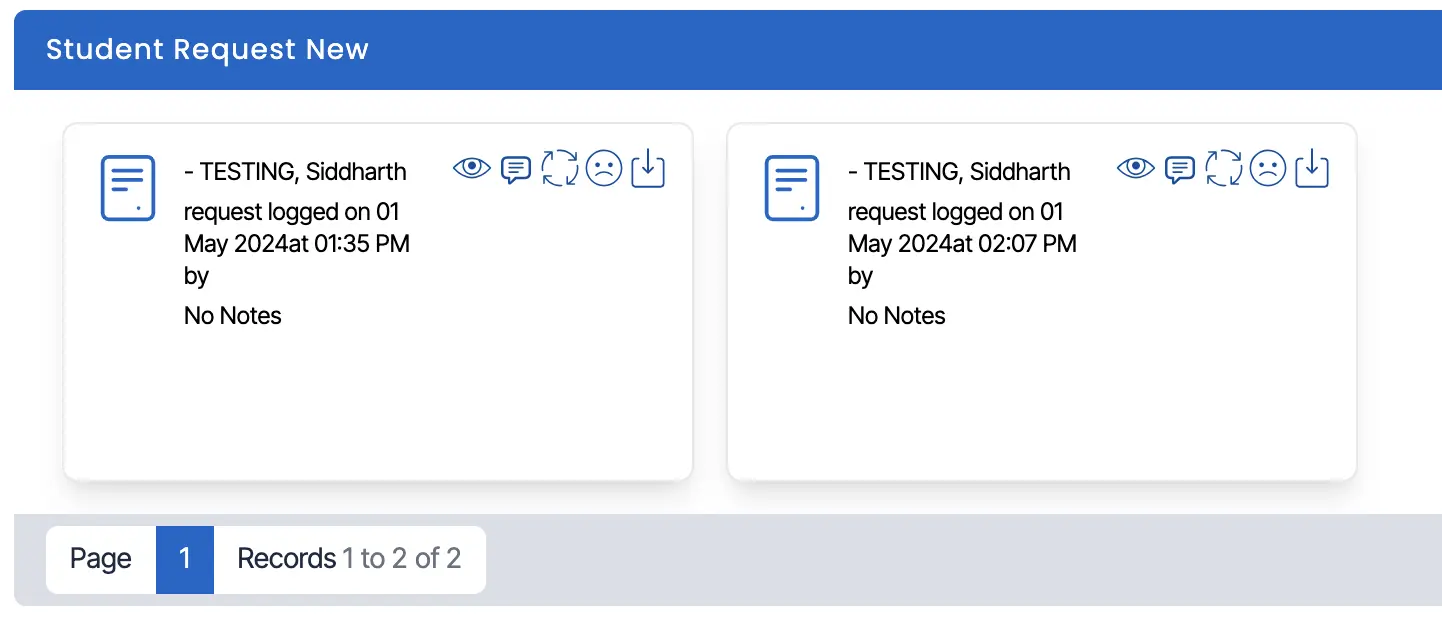
Icons and their Roles:

View Notes
Click on this icon to view student request notes.
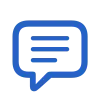
Enter Notes
Click this icon to enter notes for the request
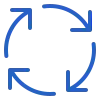
Mark as Processed
Click This icon to mark request as processed

Mark as Declined
Click this icon to decline request
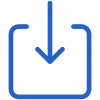
Download Document
Click this icon to Download the Document of the request
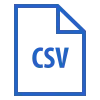
Download CSV Report
Click this icon to download csv report
