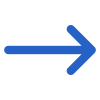The General and Advanced Filters tab on the Agent Payment Report screen provides various filters that allow you to refine the data displayed in the report.
Below is a table that shows the filters and their explanations:
These filters help you customise the report to display only the most relevant information, making it easier to analyse and take actionable decisions.
| General Filters | Explanation |
|---|---|
| Report Start Date | The system will always look at enrolment start dates only to find enrolments between the date ranges. |
| Report End Date | The system will always look at enrolment end dates only to find enrolments between the date ranges. |
| Campus | Select a specific campus or select multiple campuses for your RTO if you are submitting this report for multiple campuses. |
| Program | This is a magic search field and you can search for multiple Programs by typing the Program Code. |
| Agent Name | This is a magic search field and you can search for multiple agents by typing the agent Name. |
| Approved Entries Only | Check this tick box to print the only approved entries of the record. |
| Group By | Please see TEAMS Basics |
| Sort By | Please see TEAMS Basics |
| Asc/Desc | Please see TEAMS Basics |
| Advanced Filters | Explanation |
|---|---|
| Payment Type | The system can show you both pre-deducted commission that was done in student receipts as well as post payments done in the commission payment screen |
| Include Bonus Invoice Payment | Check this tickbox to include bonus invoice payment in the report. |
Select the Print Icon to generate the report, and the system will direct you to the report dashboard screen. You can see the report status over there if it’s generated or not. Once it’s generated, download the report.