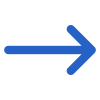The Qualifications Issued Report filters have two tabs: General and Advance and the table below shows the Filters with their explanation.
| General Filters | Explanation |
|---|---|
| Report Start Date | Select the Start Date from the calendar |
| Report End Date | Select the End Date from the calendar |
| Campus | Select a Campus from the dropdown. |
| Program | This is a magic search field and you can search for multiple Programs by typing the Program Code. |
| Completed Status | This dropdown will show Full, SOA and N/A status as tick boxes and you can select them as required. |
| Sort By | Please see TEAMS Basics |
| Asc/Desc | Please see TEAMS Basics |
| Advance Filters | Explanation |
|---|---|
| Timetable and Classes | This is a magic search field and you can search and select multiple timetables. |
| Employer | Select Employer Name from the dropdown |
| Enrolment Type | A user code can be in TEAMS as needed. Once the user code is created, you can select multiple enrolment types from the dropdown menu. |
| Enrolment Outcome | Select the Enrolment Outcome from this dropdown. |
Click the Print icon to generate the report. The system will redirect you to the Report Dashboard screen, where you can check the report’s generation status. Once the report is ready, then you can download it.