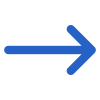The table below shows the General and Advanced filters on the Current Student Report Parameters Screen and their explanation.
| General Filters | Explanation |
|---|---|
| Current Students Report Modifications | Select the report start and end dates from the calendar icon |
| Campus | You can select the campus from the drop-down menu |
| Program | Search the Program by typing the program code or Name in the search field |
| Enrolments to include | Select (Current, To Start or Finished) enrolments from the drop-down |
| Include cancelled enrolments | Selecting this option will include any cancelled enrolments that meet the other selected parameters in the report. However, if only the enrolment outcome is marked as cancelled without using the cancel function, the system is unaware of their cancellation status and will only include them if they meet all other report parameters |
| Show only Smart and Skilled enrolments | Check this tick-box to Show only Smart and Skilled enrolments |
| Include students on holiday | Check this tick-box to Include students on holiday |
| Group by | Please See TEAMS Basics |
| Select (Current, To Start, or Finished) enrolments from the drop-down | Please See TEAMS Basics |
| Advance Filters | Explanation |
|---|---|
| Timetable and Classes | This is a magic search field and you can select multiple timetables |
| Enrolment Type | Select the enrolment type to be updated in TEAMS |
| Enrolment Outcome | Select multiple enrolment outcomes (completed, in progress, etc.) from the drop-down |
| Agent | You can select multiple agents from the drop-down menu |
| Employer | Select employers from the drop-down menu |
| Account Manager | Select Account managers |
| Marketing Source | Select the Marketing Source |
| Nationality | Select Nationalities |
| Country | Select Countries |
Click on the Print Icon to generate the report. The system will direct you towards the report dashboard screen. You can see the report status here; if it has been generated or not. Once it is generated, download the report.