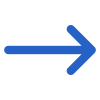Student > Class Roll
The Class Roll Report Filters screen contains a General Filters tab, and the table below outlines the filters available in this tab, along with their explanations:
| General Filters | Explanations |
|---|---|
| Week Starting Date | Select the week-starting date from the calendar |
| Campus Name | choose the specific campus from the drop-down |
| Timetables | After selecting a campus, the timetable drop-down will display the timetables based on the selected campus. |
| Students to include | This field will show you two radio buttons: All Students and Only Started Students and you can select them as required |
| Sort by 1 | Please see TEAMS Basics |
| Asc/Desc | Please see TEAMS Basics |
Click on the Print icon to generate the report. The system will direct you to the Report Dashboard screen, where you can view the report status (whether it has been generated or not). Once the report is generated, Download the report.