Main Dashboard > Starters Tile
The Starters Tile provides a quick and organised view of students who are starting their courses within a specified time frame.
IMPORTANT: The system will recognize that a student has commenced their studies only when you mark their enrollment with the Started flag.
Understanding the Tile
The counts are separated by a "/" symbol, where the number
On the left - represents enrolments marked as "started"
On the right - indicates students who were supposed to start within the selected date range.
Where the two numbers do not match, their difference is the number of student enrolments who did not start. Using the example image for the program below, we can see that 9 (137-128) students did not start. This means that only 128 students out of 137 have been marked as "started".
IMPORTANT: These numbers may not be accurate due to failure of the staff in flagging an enrolment as "started". Make sure to update your student's enrollment status so that the system can give you accurate counts.
Each program has its own count of students. Each count is a hyperlink that will take you to the Starters Listing Screen for that specific program.
At the bottom of this tile, a total count of all programs will be displayed which is a hyperlink that shows you the records of all continuing students for all the programs being displayed on the tile for the selected date range. Additionally, a CSV icon allows you to download the tile’s data for further analysis.
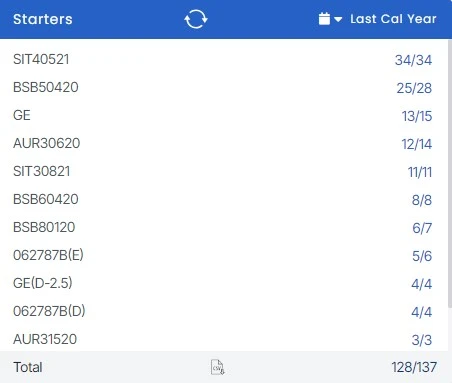
Starters Tile – Rules
The system uses the following rules to give you the counts in this Starters Tile.
| Rules |
|---|
| 1. Look for any enrolment that has an enrolment start-date within the calendar date range selected. |
| 2. Do not count any enrolment that has been flagged as cancelled. This means you should see the word “Cancelled” in red against the enrolment. |
| 3. Look at programs set to “Inactive” and see if any enrolment in the program has an enrolment start date within the calendar date option, and if yes, count them and display them. |
