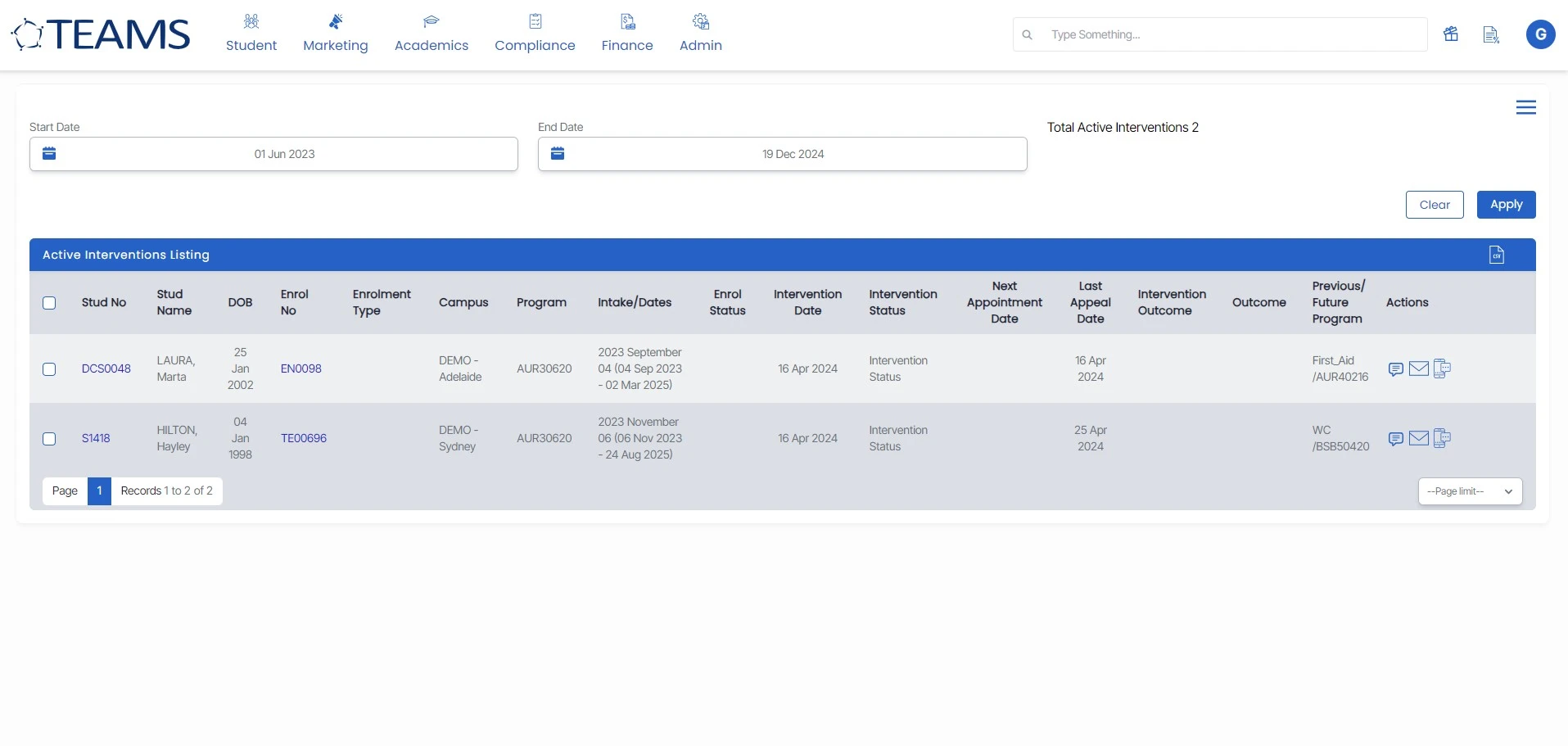Main Dashboard > Alerts – CRICOS Tile > Active Interventions
Overview
The active intervention alert will show you the count of students who have an Active Intervention linked to their enrolment. It will not matter what the start date of the intervention was, it will just count it because there is no intervention outcome against it that would consider it completed.
Rules: if you have an active intervention, no matter the commencement date of the intervention, it will show in the tile count and list screen. The only way to stop an intervention from being considered active is to set an intervention outcome against it.
When you are in the list screen for this count you can change the dates there to see all the interventions that have a commencement date within a specific date range.
The screen is divided into two sections
- Filter/Parameters
- Active Intervention Listing
Filters/Parameters
To open this screen, you would have selected the count hyperlink for Active Intervention. Based on what you have selected, the system will open the screen and populate the information in this section. It will show the start date and end date of the Active Intervention. You can change the dates and select the Apply button for the system to refresh the list for you.
Select the Burger icon to learn more about how it works ![]()
Notes: If the intervention has an outcome and the outcome date from which you are searching in the filters is outside of that date range, then that intervention will not be there. And if the outcome is after the date range, it is considered active.
Listing Grid
The system will show you a summary of information for each enrolment that has Active Interventions. The information that is displayed in the columns for this grid is generally standard information. However, please keep an eye out for any What’s New posts for this screen as this is where we would let you know of any new columns or changes to existing ones that we do.
From the Action column, you will be able to do different actions for each agent listed. Please see the TEAMS Icons post for more information on each action and what you can do.
To know about the Intervention process click here