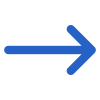The General Filters tab on the Cancelled Invoice Report screen provides a list of filters that can be used to refine the data displayed in the report.
Below is a table that shows the filters and their explanations: Using these filters, you can customize the report to show only the information relevant to your needs, making it easier to analyse and take action based on the report data.
| General Filters | Explanations |
| Report Start Date | Select the report start date from the calendar icon. |
| Report End Date | Select the report end date from the calendar icon. |
| Campus | Choose a specific or multiple campus, if you are submitting the report for more than one campus within your RTO. |
| Course Name | The title of the course in which a student is enrolled. |
| Timetables | The schedule or timings for classes associated with a course or student group. |
| Enrolment Status | The current status of a student’s enrolment (e.g., Active, Completed, not yet started) |
| Visa Type | The visa type held by the student (e.g., Student Visa, Work Visa, Visitor Visa). |
| Agent Name | The name of the agent or agency assisting with the student’s enrolment. |
| Group By | Please see TEAMS Basics |